Adding your address
This feature allows you to include your home, work, and other address. This address can be used to deliver items to buyers.
Before entering the data in the various fields, please review the Field Validation section that is associated with the last sheet.
- Select Address by hover over the down arrow available next to the username.
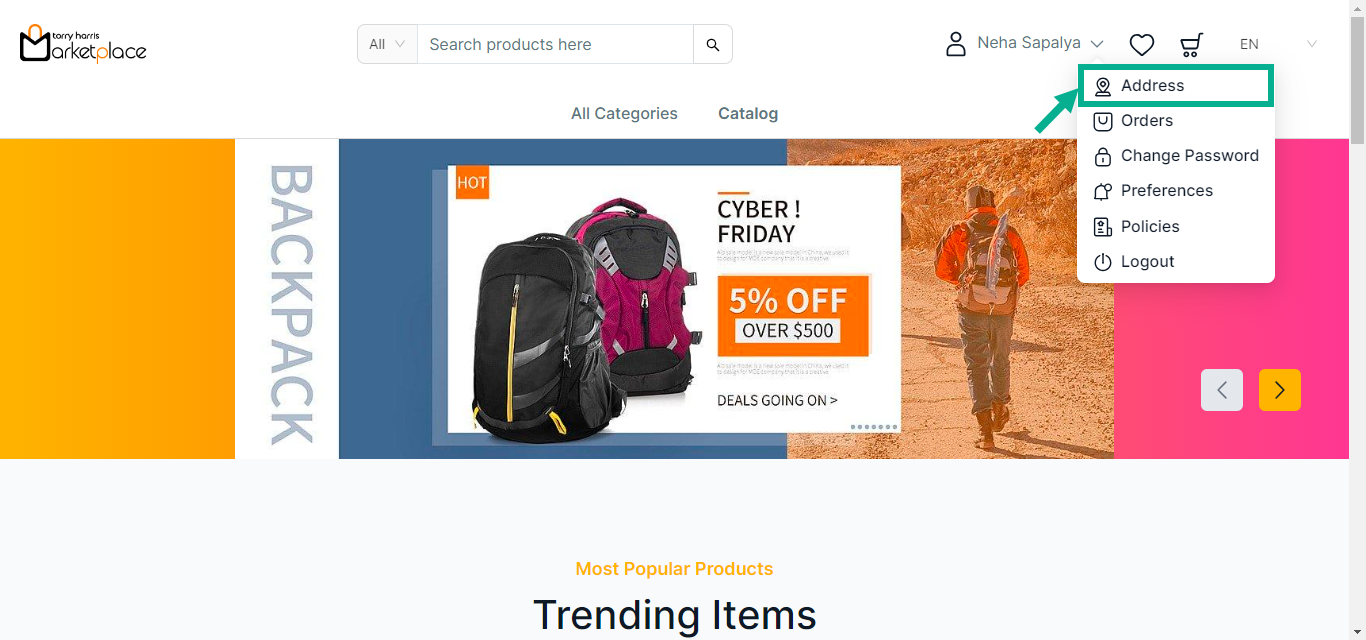
Your Address screen appears as shown below.
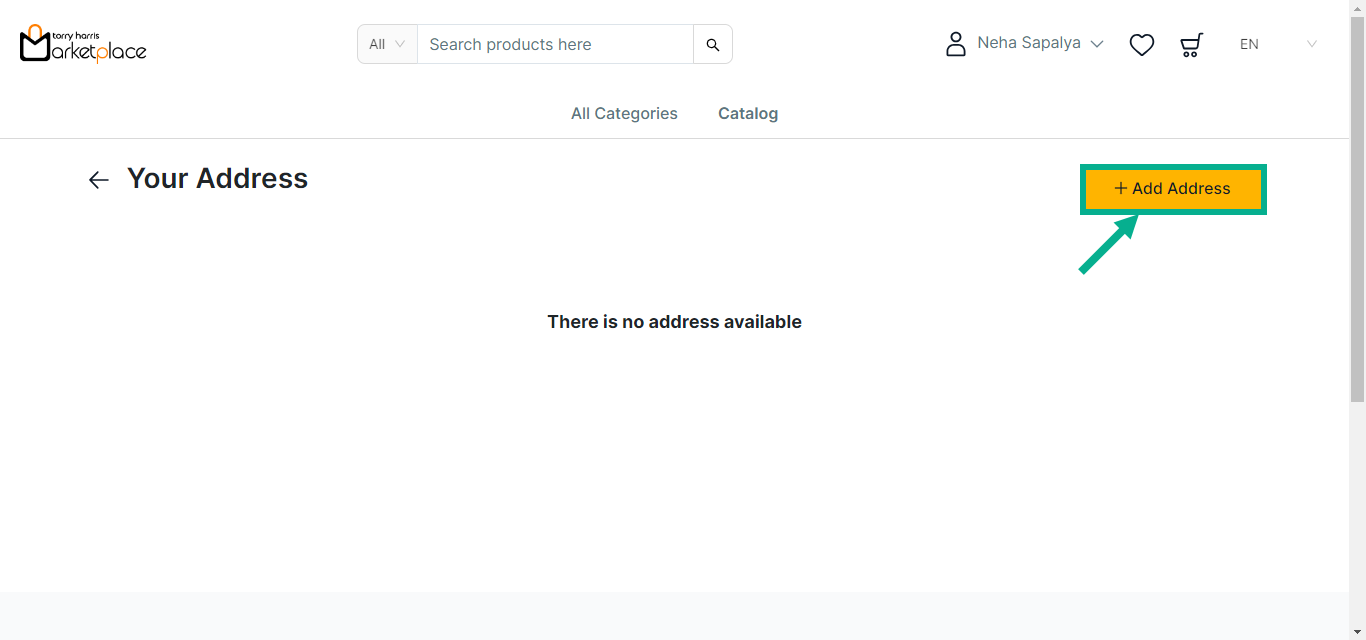
- Click Add Address.
Add Customer Address dialogue box appears as shown below.
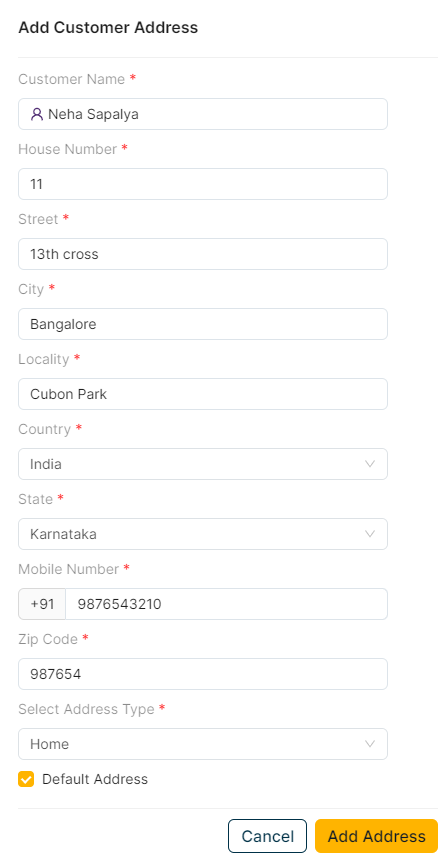
Enter the Customer Name, House Number, Street, City, Locality and Mobile Number.
From the drop-down list, select the Country and State.
Enter the Zip Code.
From the drop-down list, Select Address Type.
If you wish the address to be the default, enable the Default Address checkbox.
Click Add Address.
On adding the address, the confirmation message appears as shown below.
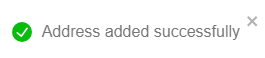
The newly included address appears on the Your Address screen, as shown below.
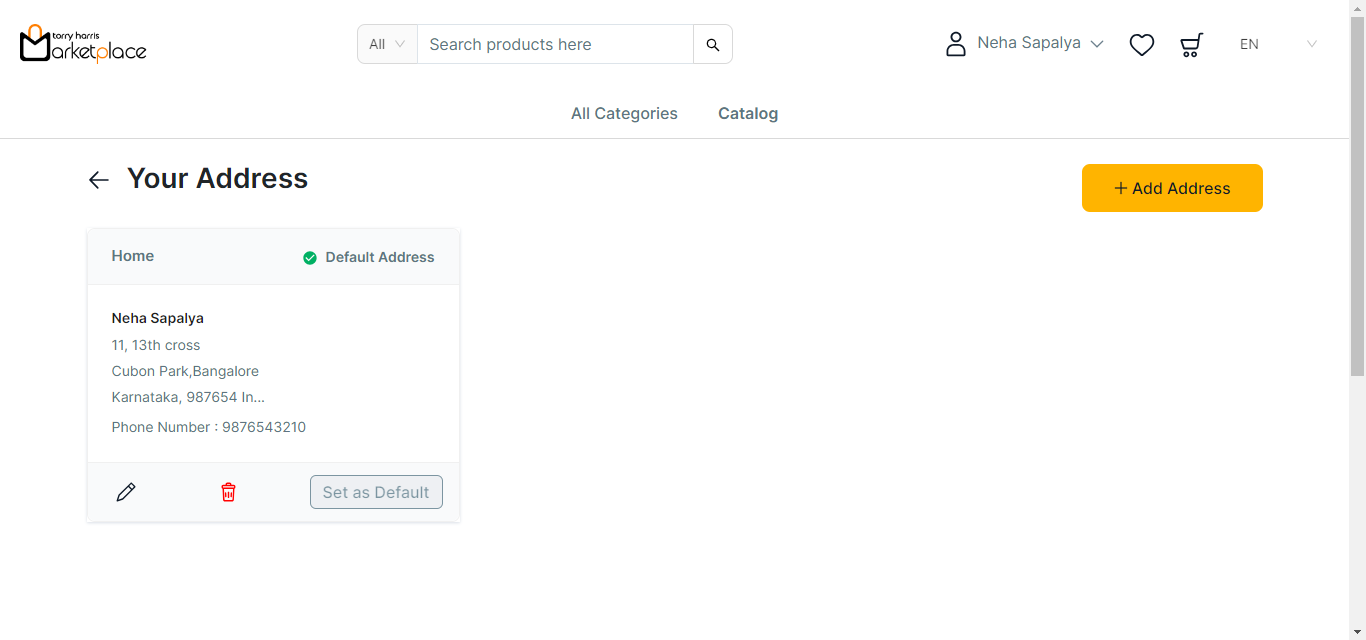
Click Edit icon to edit the address.
Click Delete icon to remove the address.